- Navigate to the "Account" section
- Select "Invoices - View, manage & create"
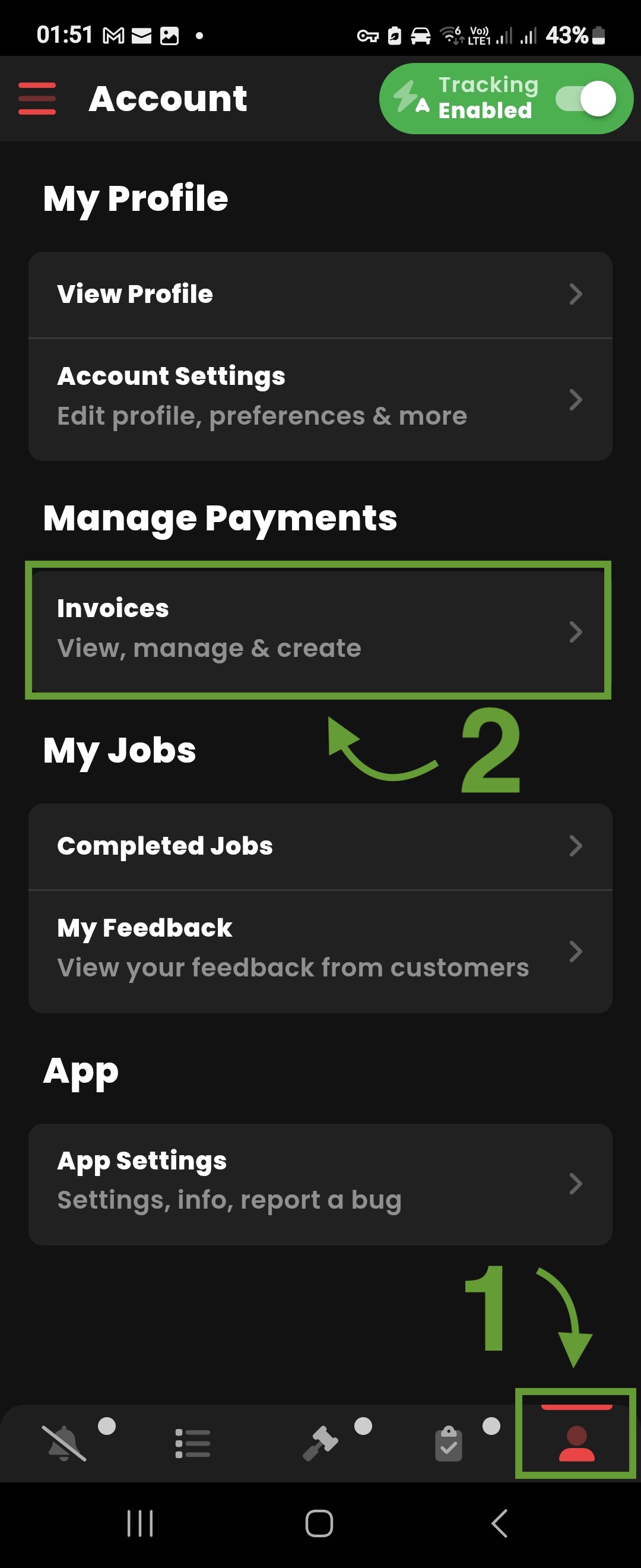
Managing Invoices
You'll see a few options on this page:
- Create an invoice
- View your submitted invoices
- View jobs you have yet to invoice for
- Update your bank details
- Update your VAT status
To get started, select "Create an invoice" as seen below
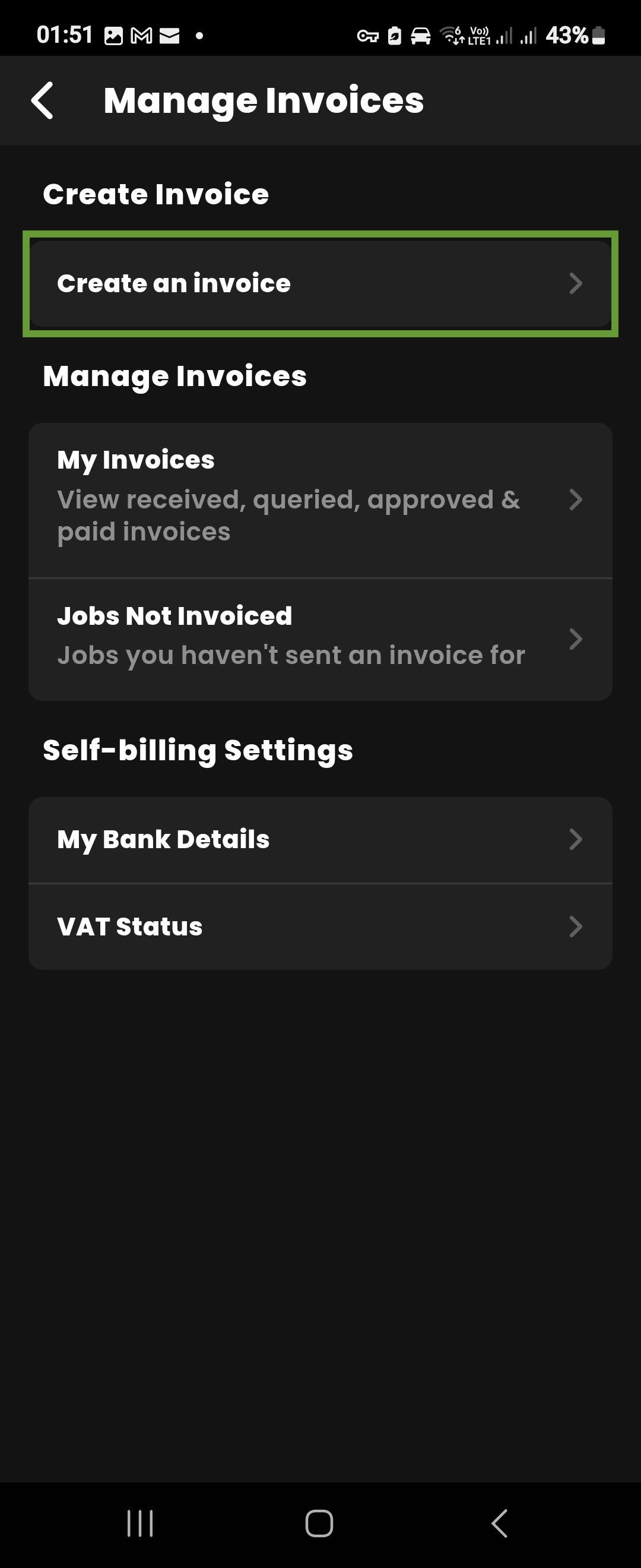
New Invoice
The first point of action Is to select the job(s) you'd like to invoice for.
From here, tap on "Select jobs"
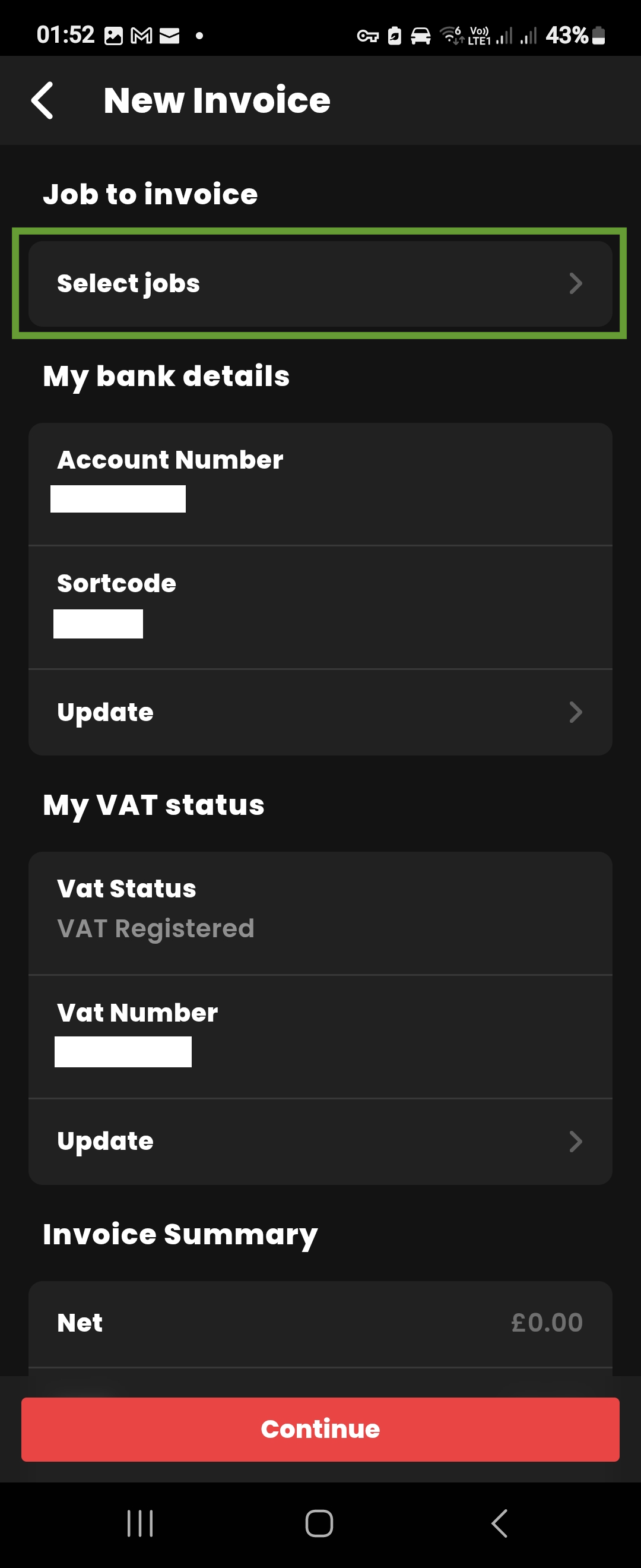
Selecting jobs to invoice
Here you'll see a list of jobs that you haven't invoiced for yet, simply tap on the job to confirm your selection.
From here, select "Confirm Selection".
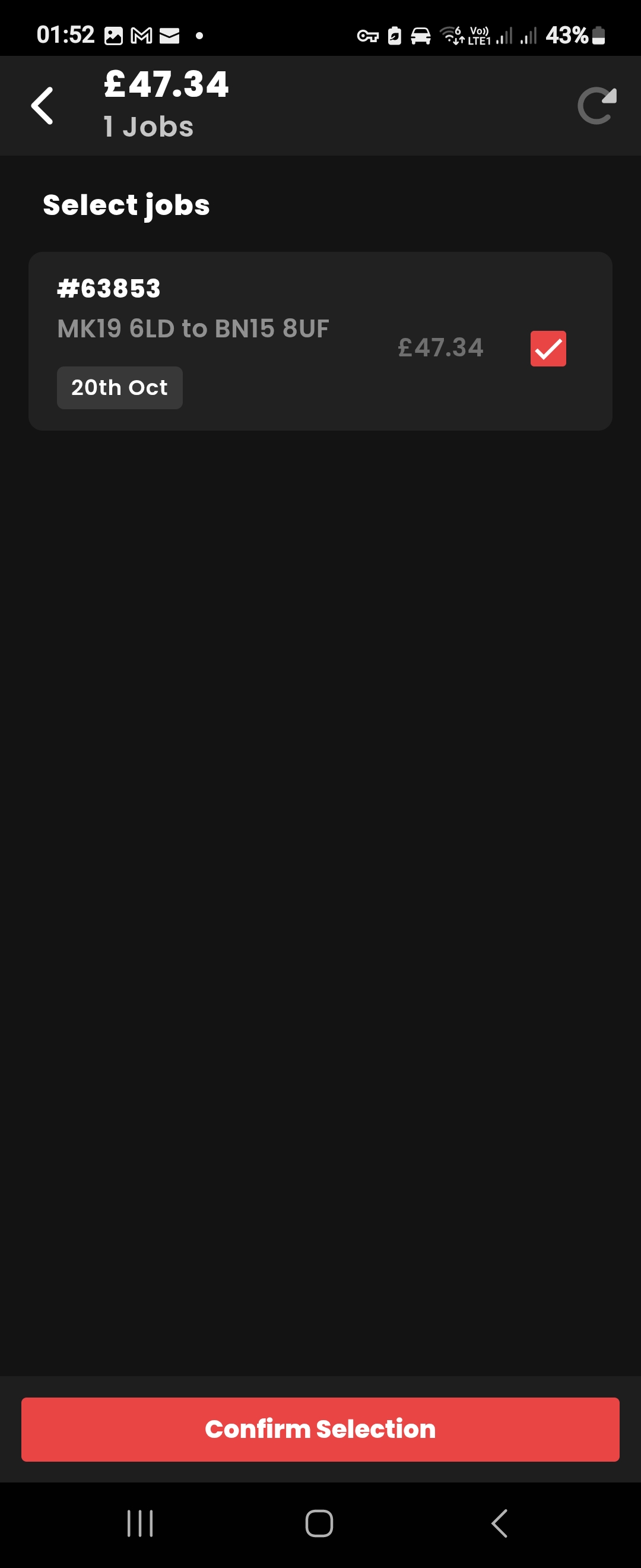
Missing POD
After job selection, If you encounter a warning about missing POD's, this means the job(s) you're trying to invoice for is missing a proof of delivery photo or delivery signature.
When updating Goods On Board / Proof Of Delivery via the app, you won't run into this problem, as any photos you take will be automatically uploaded to the job. However If you have updated the job via external means e.g. online driver portal, It's likely that you have not uploaded proof of delivery.
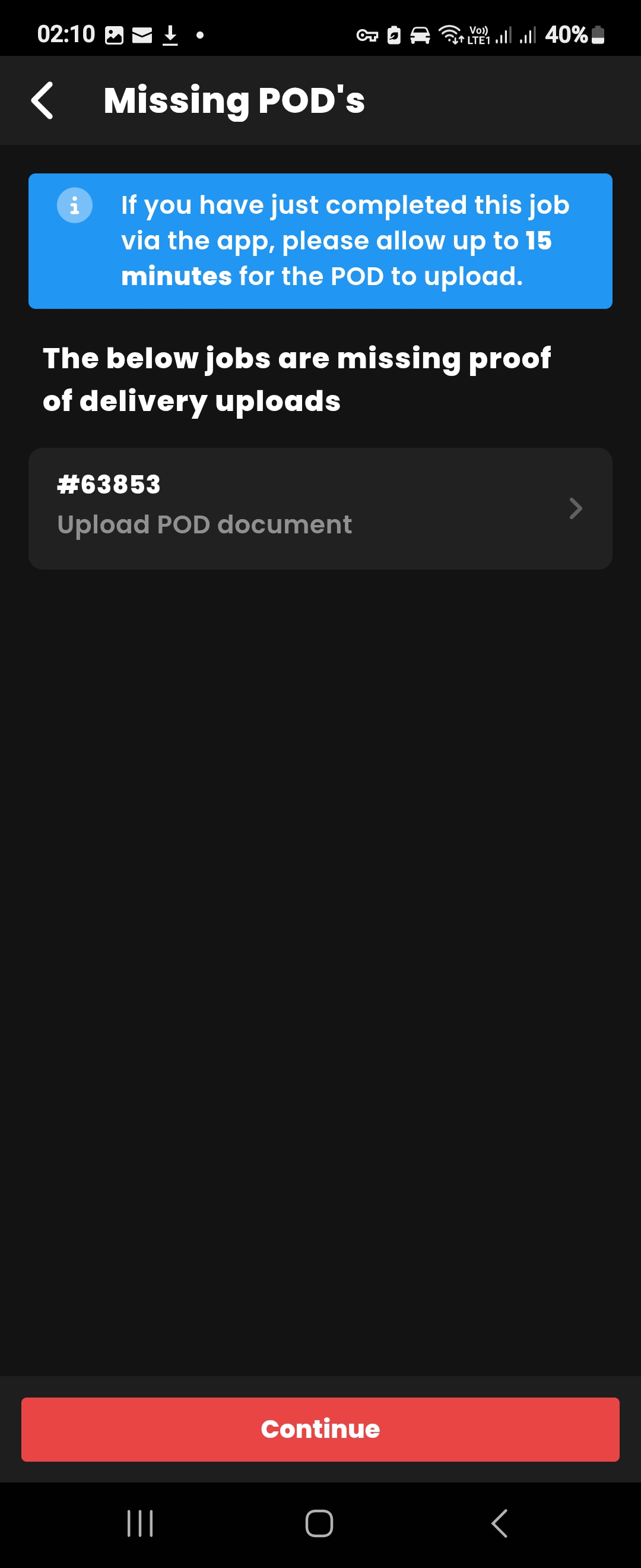
You will have the opportunity to upload your proof of delivery photo or signature prior to submitting your invoice.
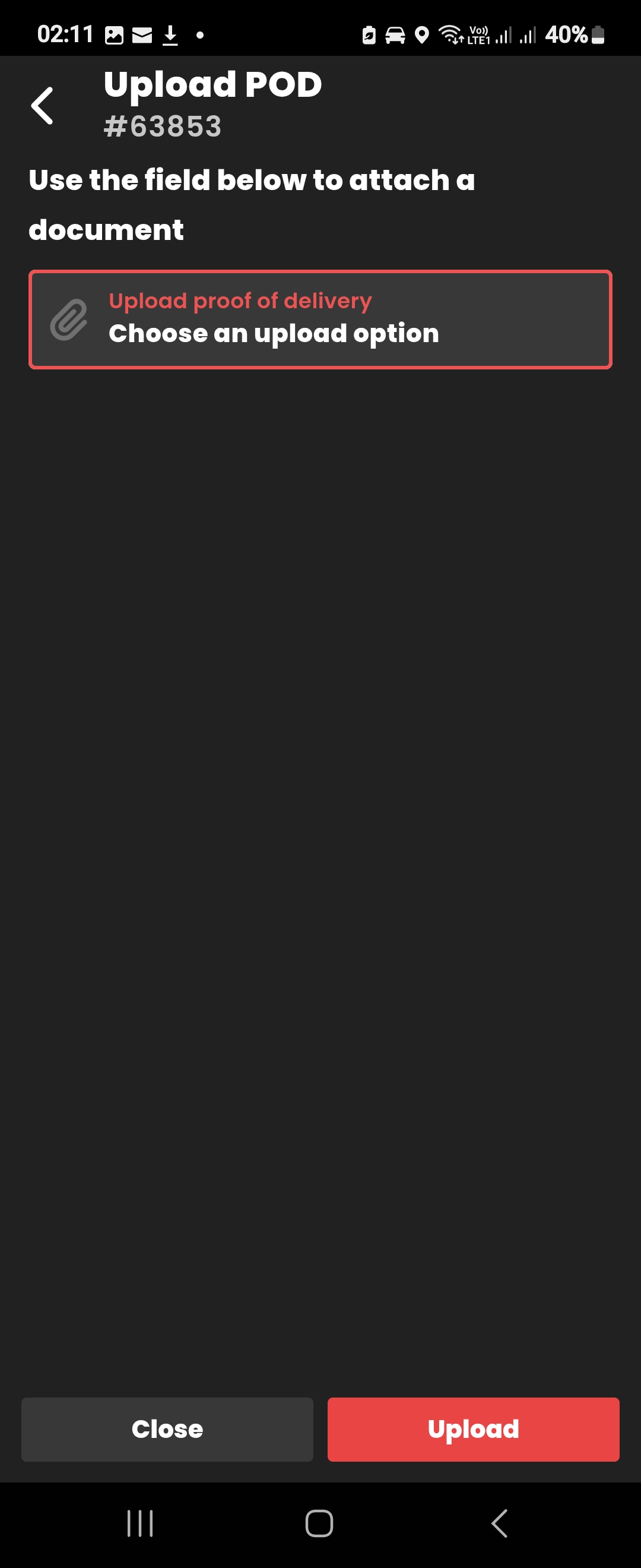
Submitting your invoice
Once you have selected the jobs to be invoiced, you'll be redirected back to submit your invoice.
Here you have the opportunity to review a summary of your invoice:
- Check your bank details are correct
- Check your VAT status is up to date (Where applicable)
- You can update your bank details and VAT status before you submit your invoice
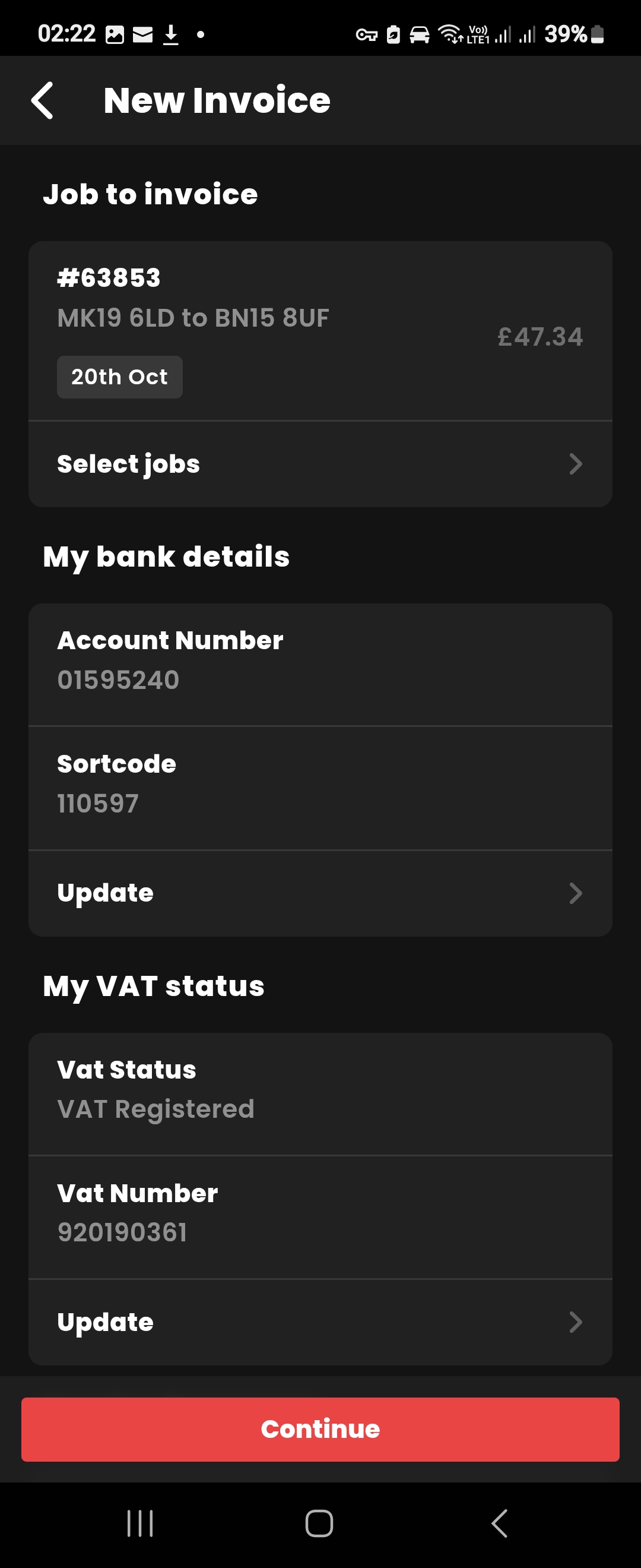

Enabling Self-Billing
If this Is the first invoice you have submitted through the app, the last step Is to enable self-billing.
Self-billing is an agreement between Courier Expert (Customer) and you (Supplier), allowing us to issue self-billed invoices on your behalf.
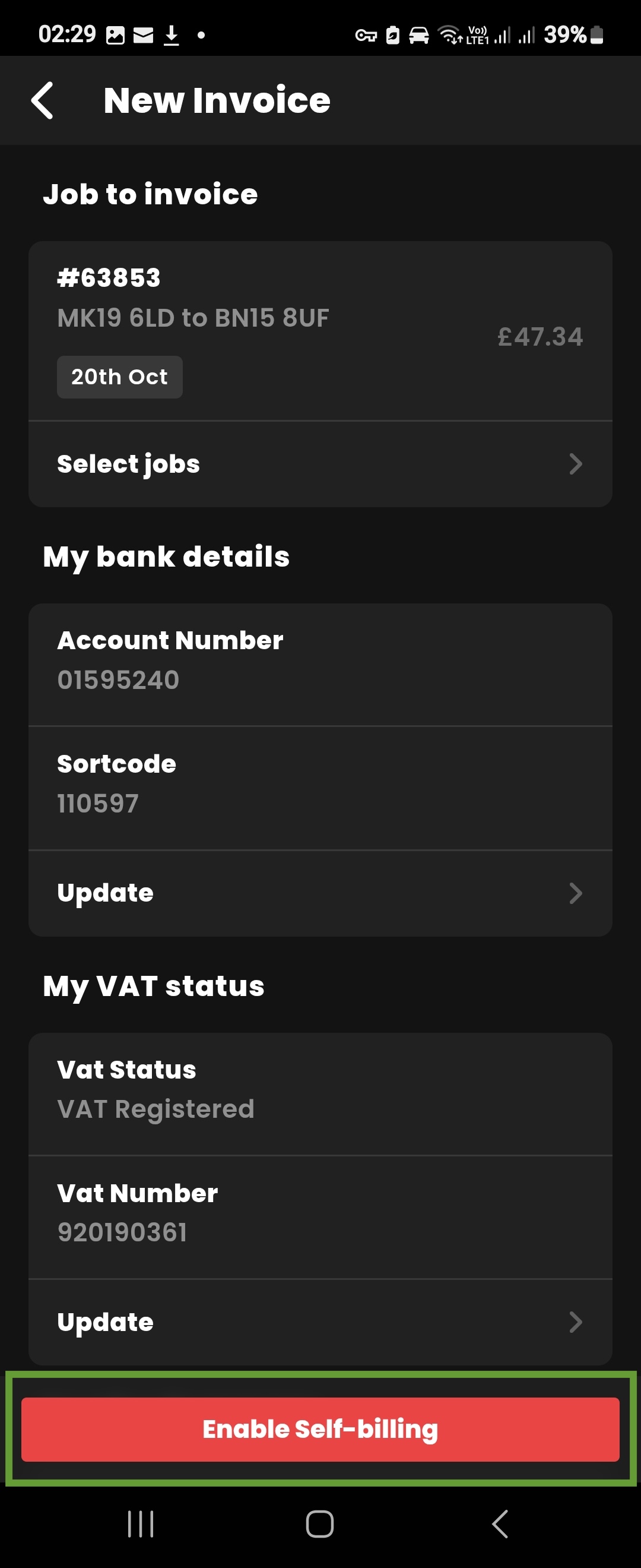
Agree to self-billing to continue submitting your invoice as shown below:
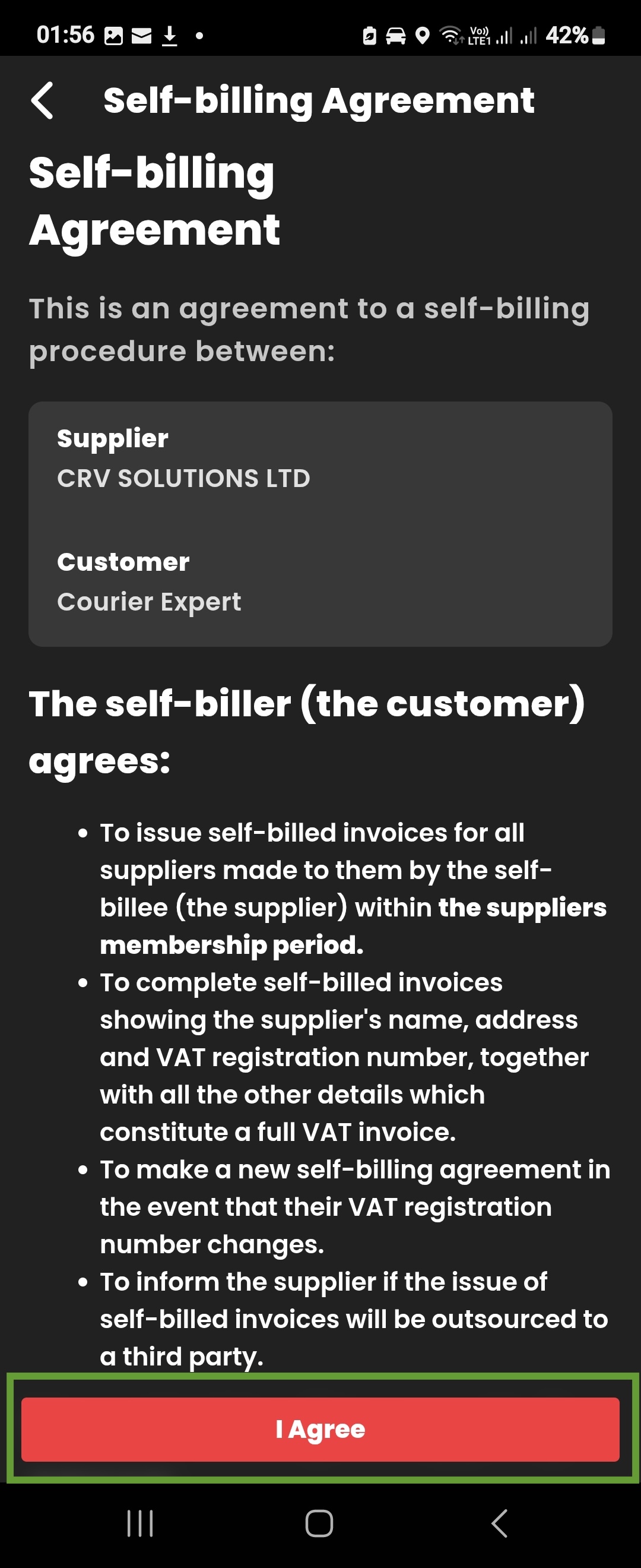
VAT Status Check
If you're VAT registered, we'll review your VAT information each time you create an invoice through the app, ensuring your information Is still valid.
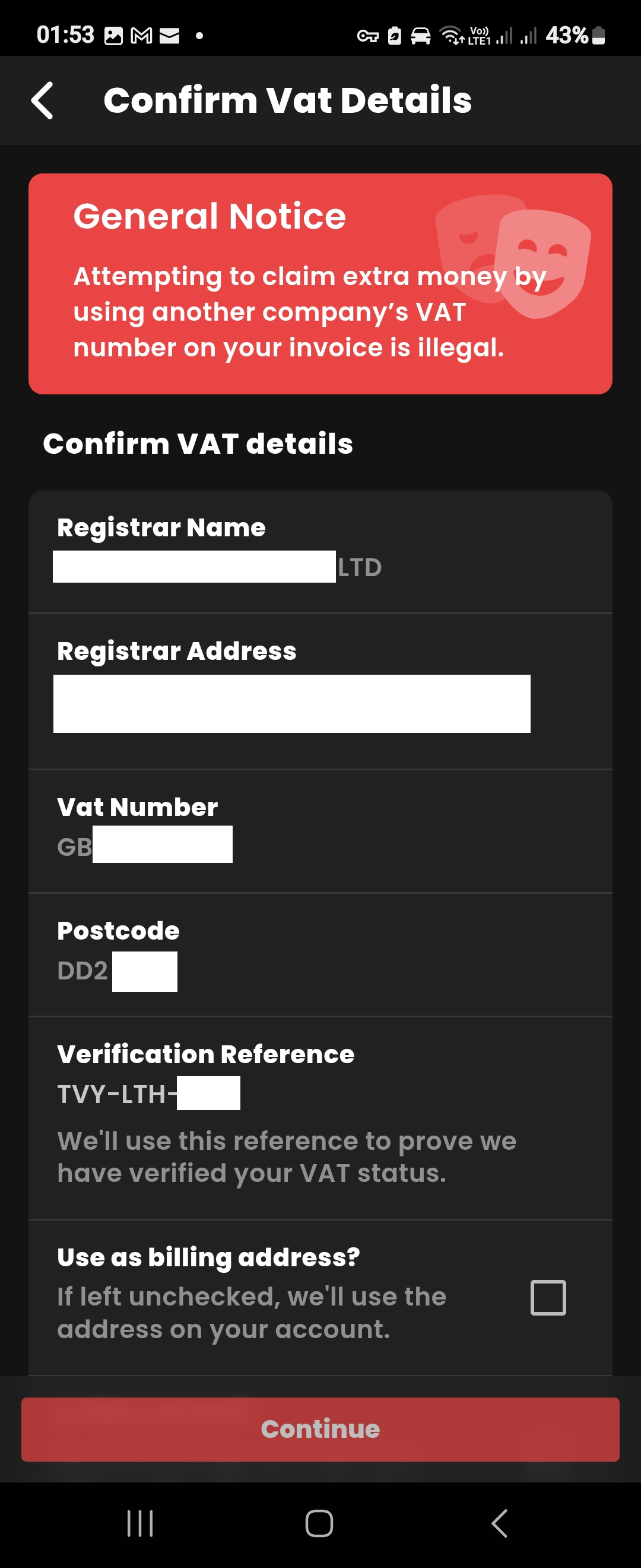
If your VAT address is different from the address on your profile, you can choose to use the VAT address on your invoice by checking "Use as billing address?"
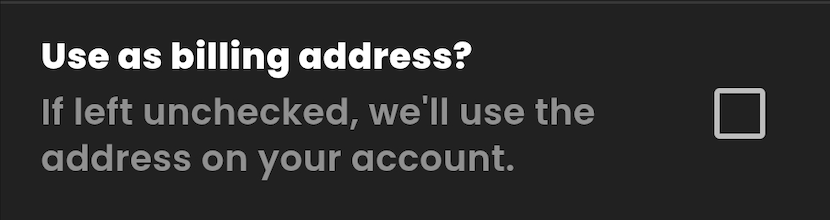
If everything Is in order, select "Continue".
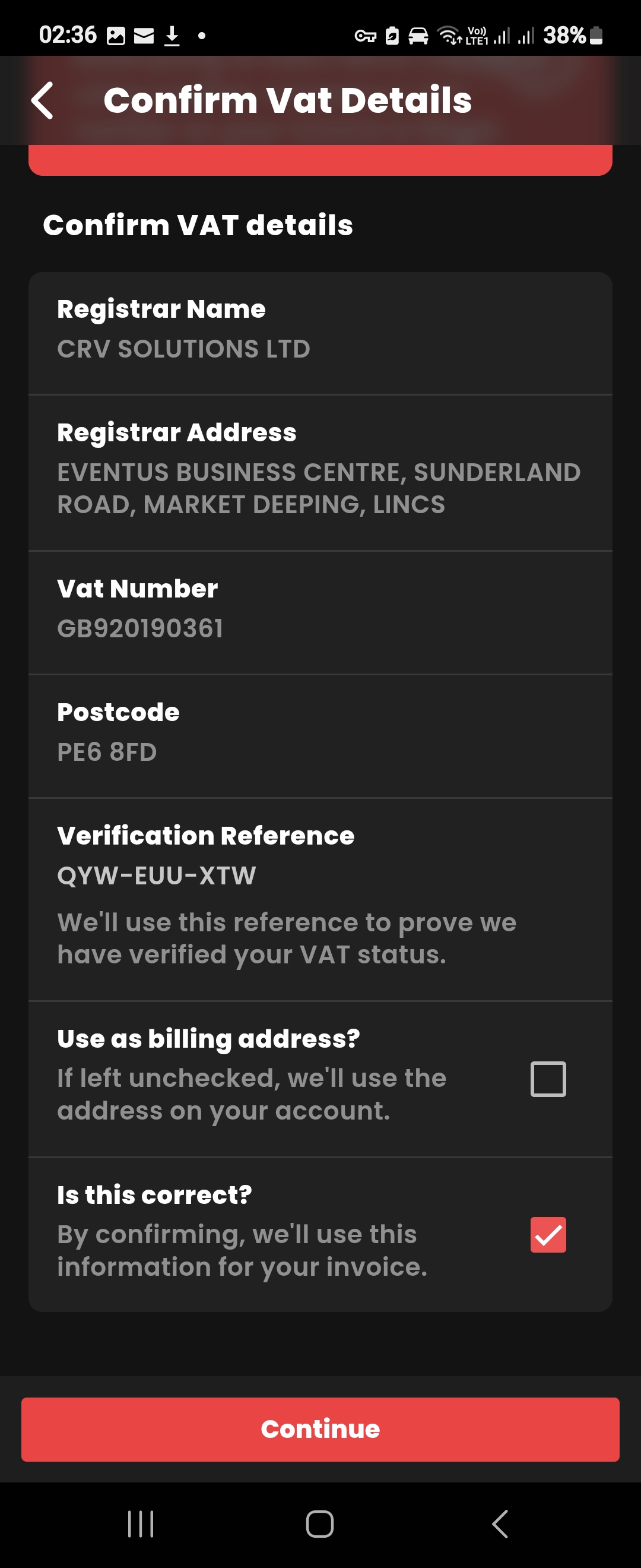
Once you have submitted your invoice, you'll be redirected to an invoice summary.
- You'll find the following:
- Invoice Reference
- Jobs references included on this invoice
- The date you created this invoice
- The date your invoice will be paid
- Payment terms are 30 days from when you send your invoice - so It's best to submit your invoice as soon as you have completed a job.
- The first time you submit your invoice may take long than usual, however once you have set-up the initial self-billing, bank details & VAT status, this information will persist next time you submit an invoice.
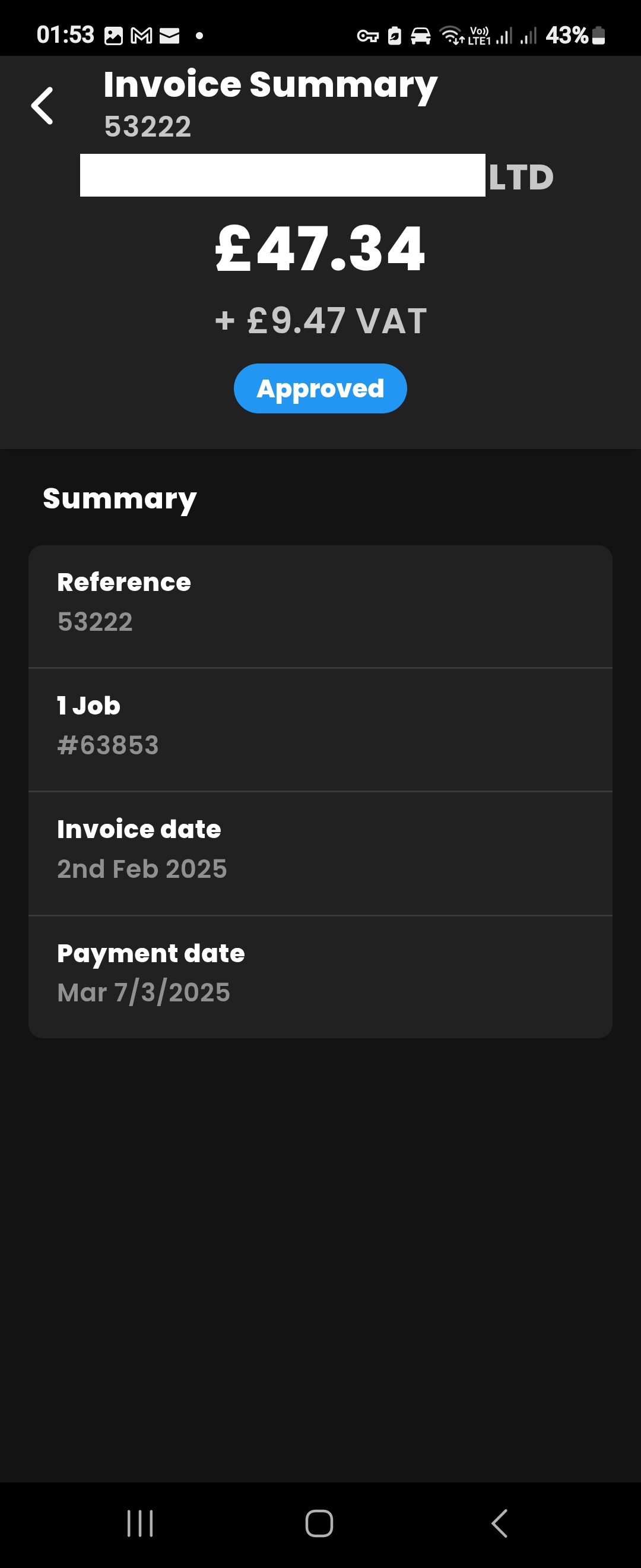
A copy of this invoice will be emailed to you, this Is your only copy so please make sure to save It.
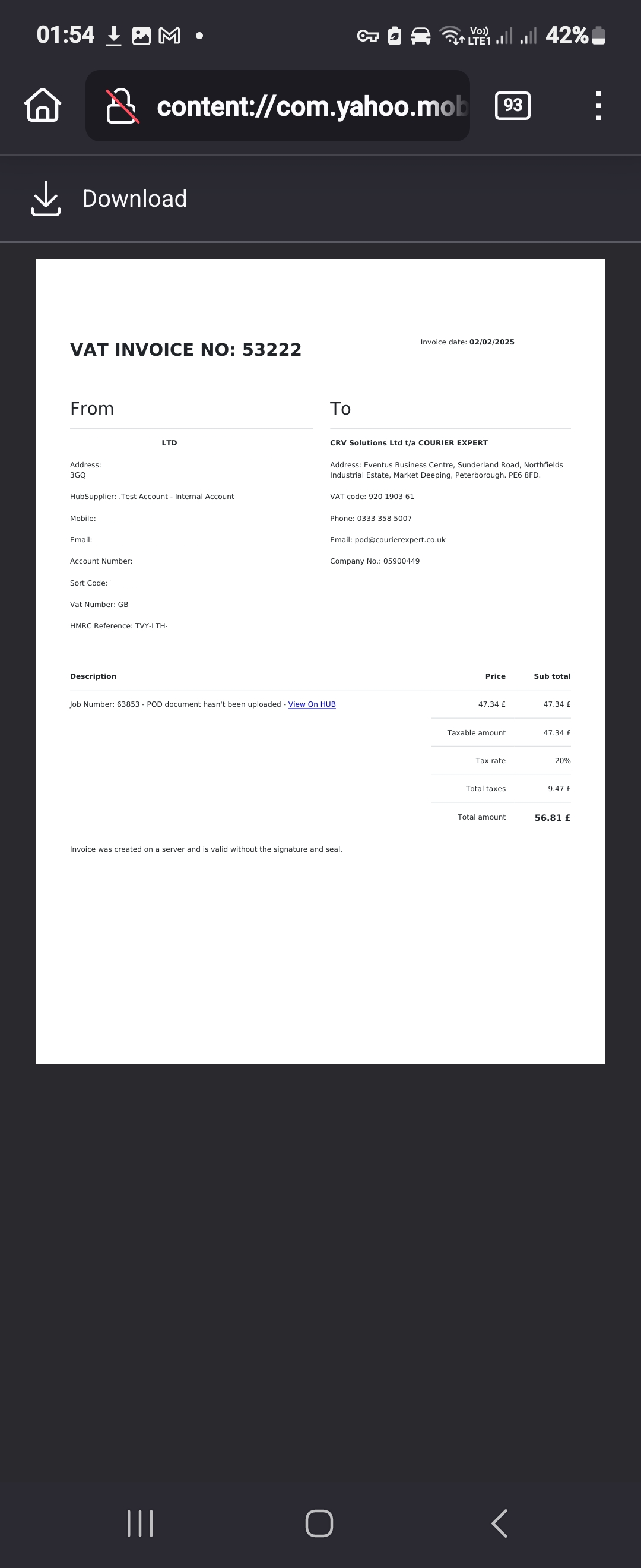
If you have any queries about invoicing, please contact us at pod@courierexpert.co.uk