Job List
1) Registering A Bid
For iOS users, the Register Bid form has been redesigned for simplicity.
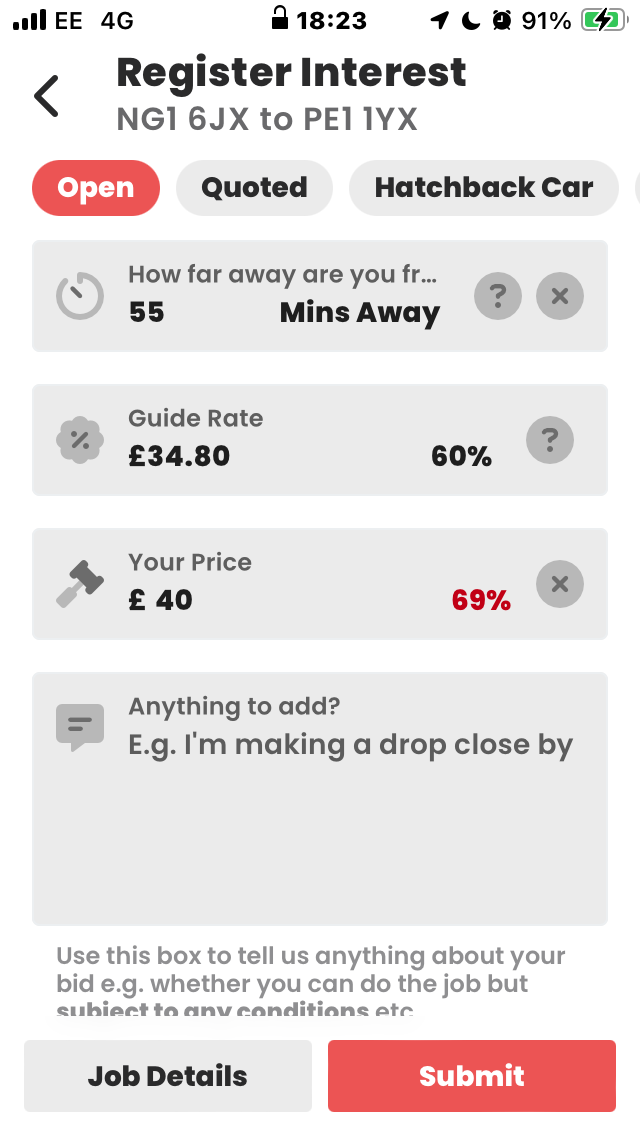
If you wish to enter a rate higher than the standard rate, you should now enter your price in the "Your Price" field. This field is defaulted to the standard rate / guide rate.
Allocated Jobs
1) Confirming Auto-allocation
When you have been auto-allocated to a job through the app, you'll be required to confirm auto-allocation:
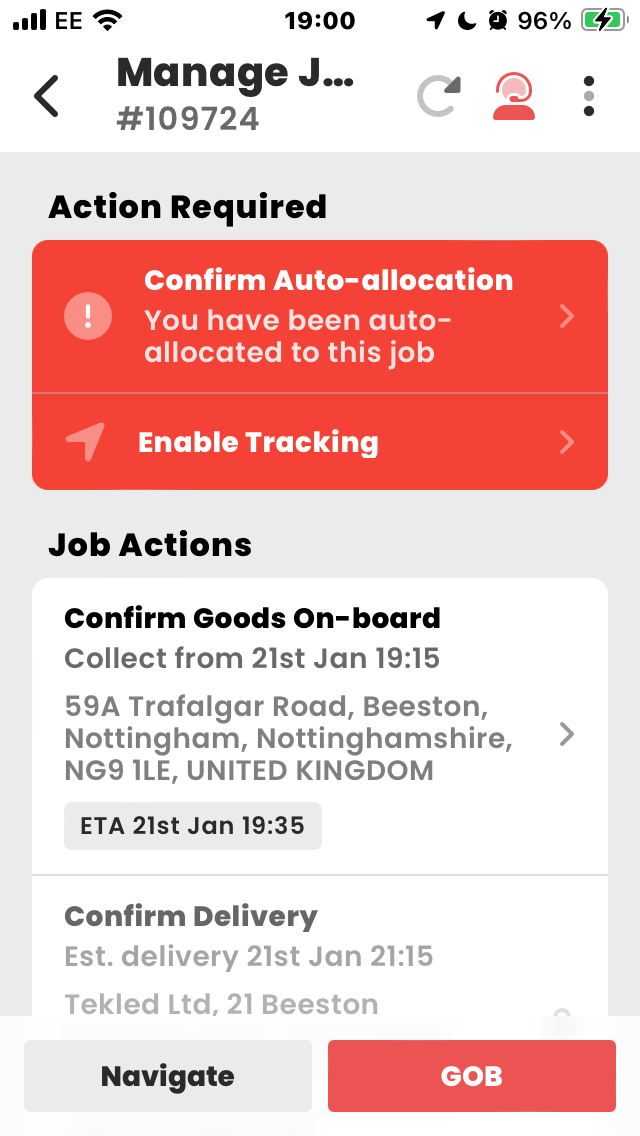 You'll see a summary of your agreed payment and job details before confirming:
You'll see a summary of your agreed payment and job details before confirming:
When confirming auto-allocation via the app, your SMS messenger app will pop-up with a pre-filled message and number. Hit send to confirm.
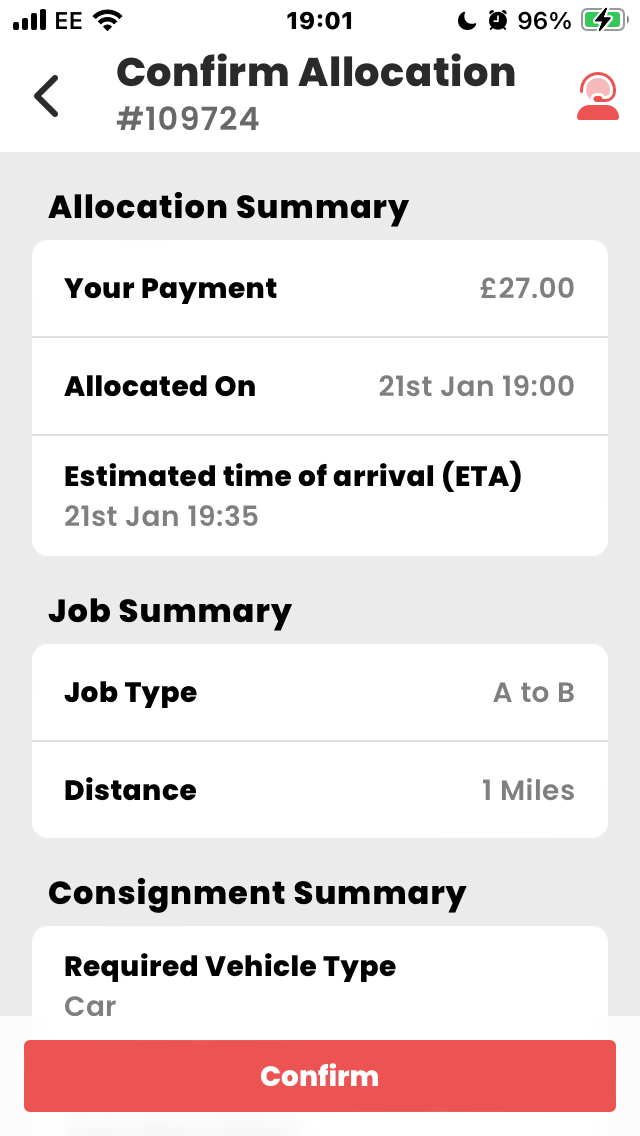 2) Goods-on Board Form
2) Goods-on Board Form
It's now mandatory to take a photo of the consignment before leaving the collection location while confirming Goods-on Board:
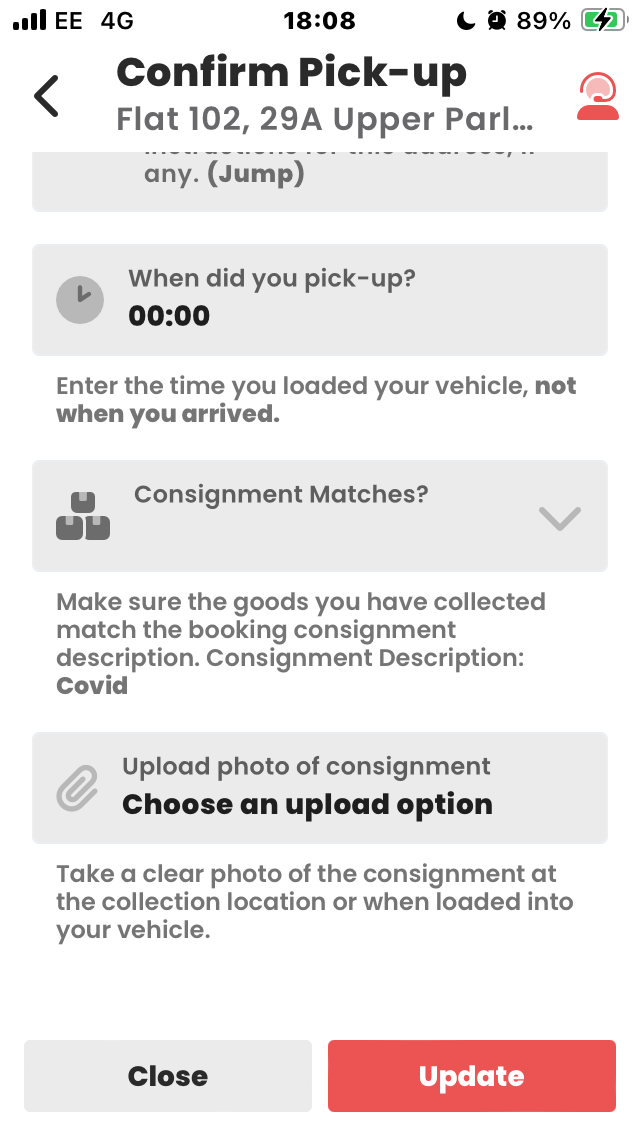 As well as taking a photo, you'll also need to confirm whether the consignment matches the booking consignment description.
As well as taking a photo, you'll also need to confirm whether the consignment matches the booking consignment description.
In the rare event the consignment does not match the booking consignment, you'll be prompted to contact the booking customer to await further instructions.
3) Proof of Delivery Form
Additional options are now available while confirming delivery, "Consignment Location" allows you to accurately log the precise location where the consignment was left.
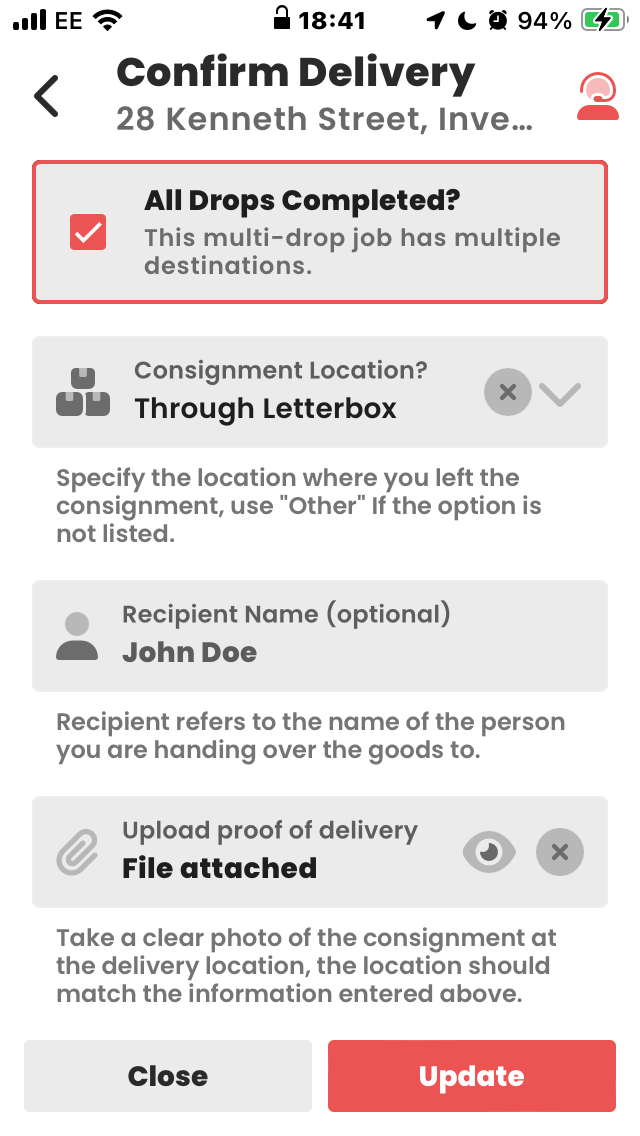 4) Updating Stops
4) Updating Stops
While allocated to a job with more than one delivery/collection address e.g. Multi-drop or Wait & Return, you can now update the mid-stops:
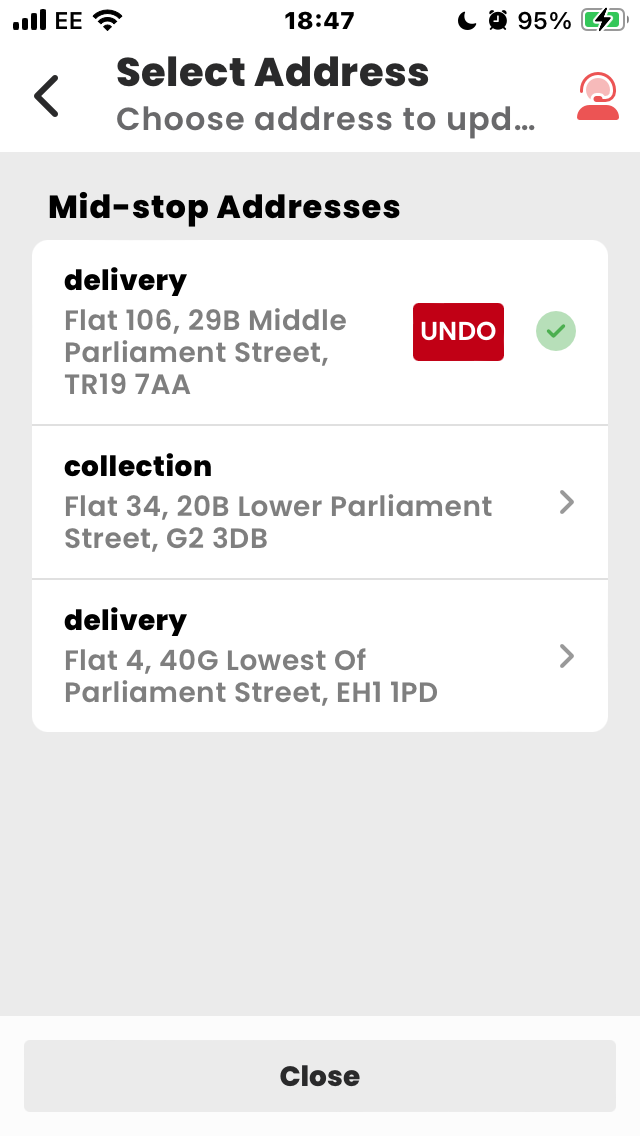 Invoicing
Invoicing
1) Self-billing Agreement
When submitting your next invoice, you'll be prompted to agree to a "Self-billing agreement".
This will simply allow us to create invoices on your behalf.
If you do not wish to agree to self-billing, you'll need to produce your own invoices and email them to pod@courierexpert.co.uk
2) Updating Bank Details
We've changed the way we store your bank details, you'll need to update them when submitting your next invoice.
Banks details are now validated by a third-party service, this is to prevent errors and typos in account information, ensuring that our couriers' payments are processed accurately and efficiently.
3) Updating VAT Status
We've changed the way we store your VAT details, you'll need to update them when submitting your next invoice (If applicable).
VAT information is validated by a third-party service, you'll now be provided with a HMRC reference everytime you produce an invoice via the app.
Alerts
1) My Journeys
A new feature includes My Journeys, you can view/create a journey by navigating to the Alerts page:
 Journey Alerts are a feature designed to help you receive job alerts in areas you're heading to.
Journey Alerts are a feature designed to help you receive job alerts in areas you're heading to.
Here's how it works:
- Select your destination: Choose the location you are traveling to.
- Set your alert time: Decide when you want to start receiving job alerts for your selected destination. Set it before you arrive to see more opportunities.
Journey alerts will be automatically set when you're allocated to a job.
Use Journey Alerts to plan your work schedule more effectively and find jobs that suit your travel plans!
This new update brings a host of improvements, new features, and enhancements.
Features:
Re-design
Improvements to forms
Performance improvements
Crash reports
Bug Fixes:
Major: When enabling push notifications on Android devices, It would occasionally get stuck In the loading state and potentially prevented the app from launching (Fixed).
Other general bug fixes